To launch trading strategies you need to connect your Binance account to our platform.
API keys method.
- You can create API keys in your existing Binance account and connect these API keys to your GT App account.
- API keys allows GT App to trade funds on your existing Binance account.
- At the same time GT App doesn't have the access to withdrawal function, so your funds are protected and stored in your Binance account securely.
Launch of your first strategy
After you connect your Binance account to the GT App platform - a new strategy with default settings will be created in your account.
This strategy will be launched for trading automatically.
You always can edit strategy settings, improve them and develop your own outstanding trading algorithms for your strategies.
A trading performance and results of your strategies depend on your trading settings and your decisions to go long or to go short according to a current market trend.
Please always keep an eye on the market and switch strategy from long to short according to the market trend changes.
A copy trading service. Trade like a top trader.
You are also able to use a copy trading service.
If you are a beginner or simply don't have enough time to manage your own strategy - you have a great opportunity to follow and copy all trades of most successful traders of the GT App platform.
We analyze a trading performance of all traders of the platform, choose traders with best of the best results, check their strategies, trading performance, stability of their results and if they are good - we provide other users an opportunity to copy these TOP traders.
You can read more about GT App Copy Trading in this article.
Support
If you will have any questions or need any help/assistance in setting up your first strategies - please contact our VIP manager in Telegram at @GT_App_CSbot.
We also invite you to join our Telegram community chat. In this chat we discuss market trends and share relevant trading strategies 24/7.
A detailed text instruction: "How to connect your existing Binance account to the GT App platform via API keys"
1. Log in to your GT App account.
2. Click "Exchange" in the sidebar menu.
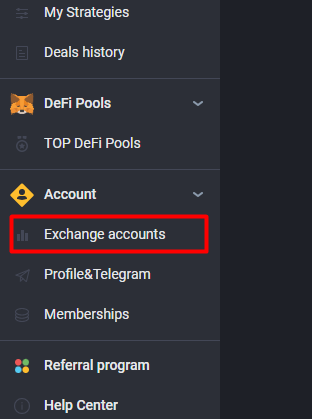
3. Enter the preferred name for your exchange connection.
For example: MyFirstExchange. This is your custom name for your exchange connection.

4. Now select the exchange on which you are registered and want to trade.
For example: Binance.

5. Don't close GT App tab and now open Binance exchange in a new tab.

6. Log in to your Binance account and open your futures wallet.

7. Now activate your futures account.
Note: You can use Futures referral code 39487102. It will give you 10% discount on trading fees.
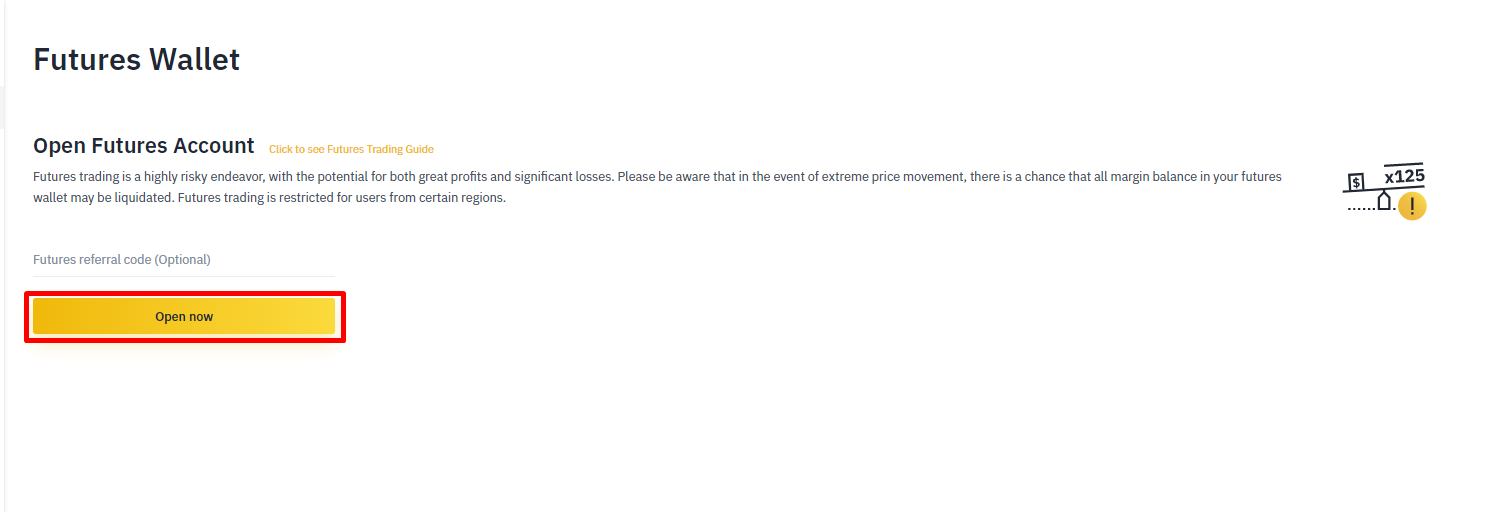
8. Open your account dropdown menu and click API management.

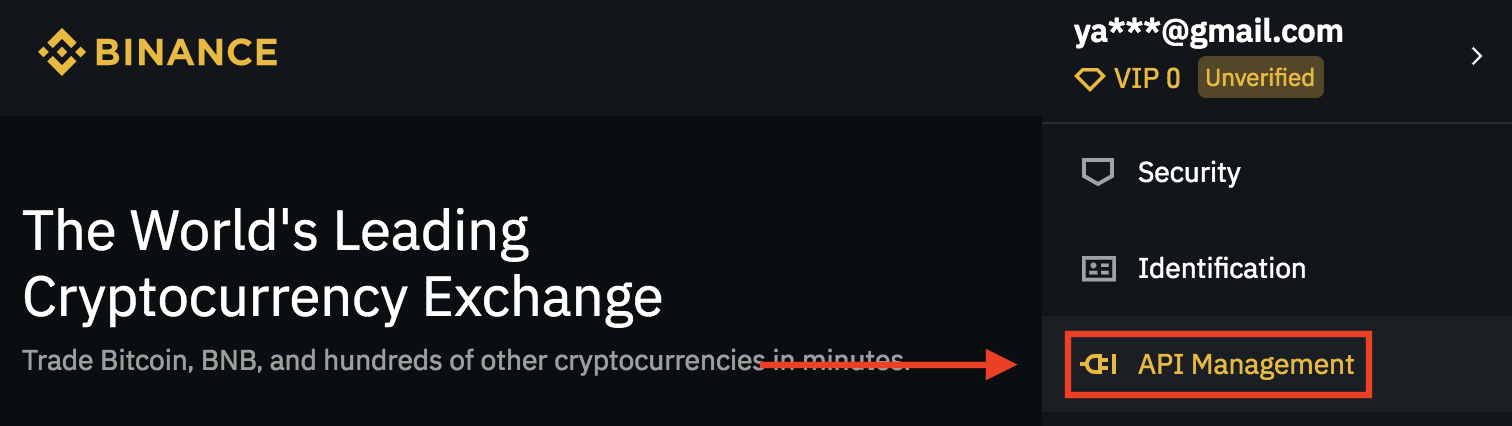
And disable Default Security Controls Details point, because it requires from you use API with only specific white list of IP-addresses.
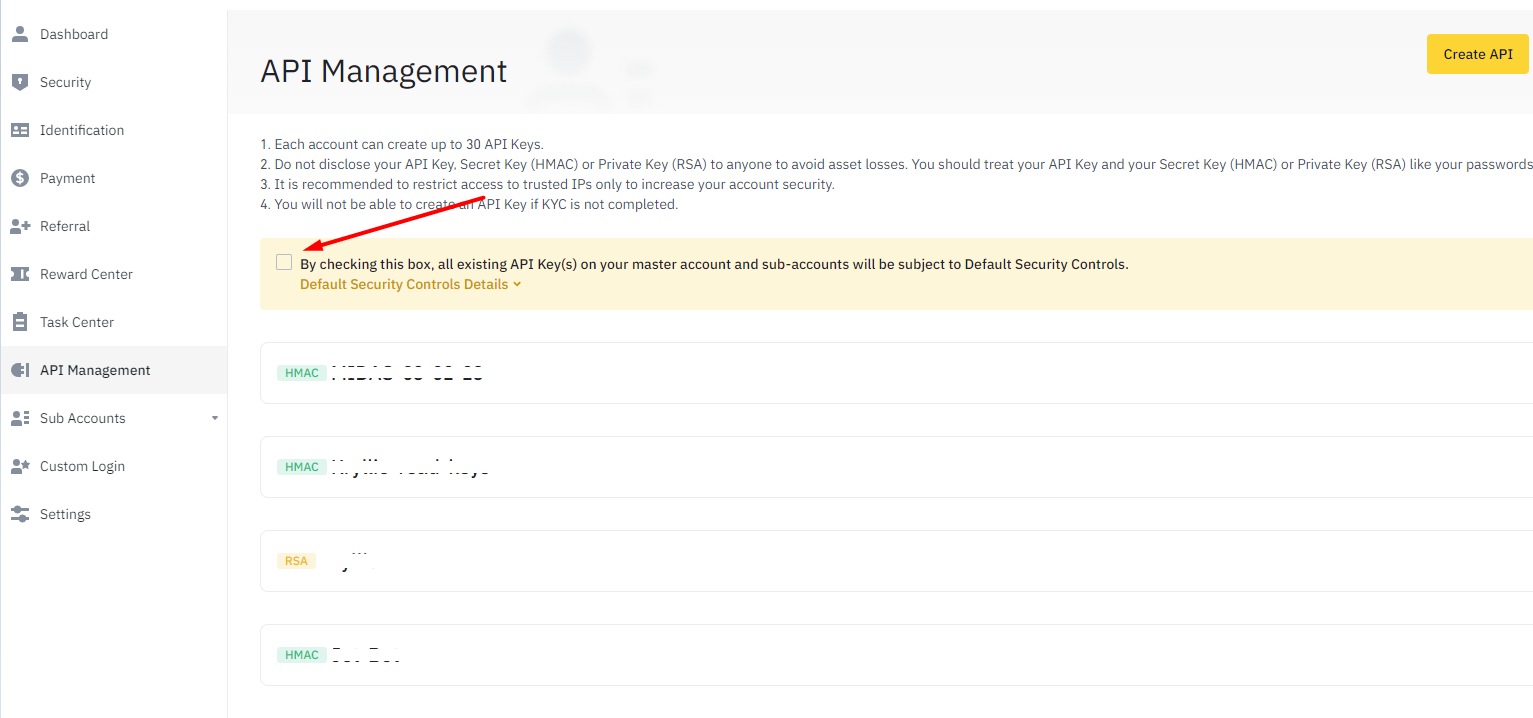
9. Now enter a name for your new API keys and click the "Create" button.
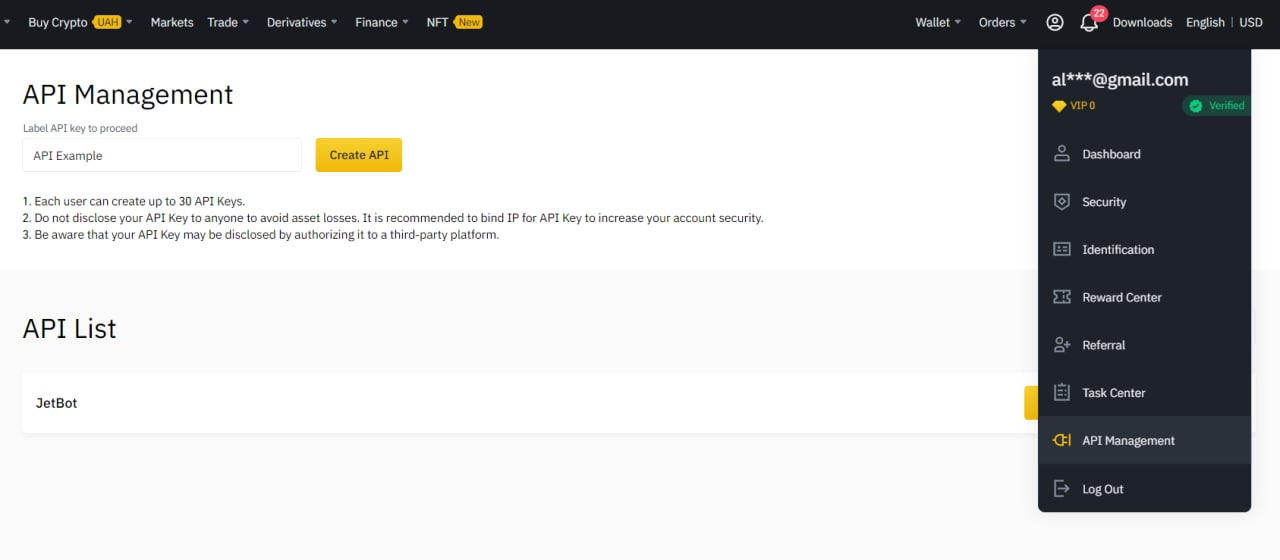
10. After that please check your email inbox. You should receive an email with API creation confirmation link. Click the "Confirm new API key" button.
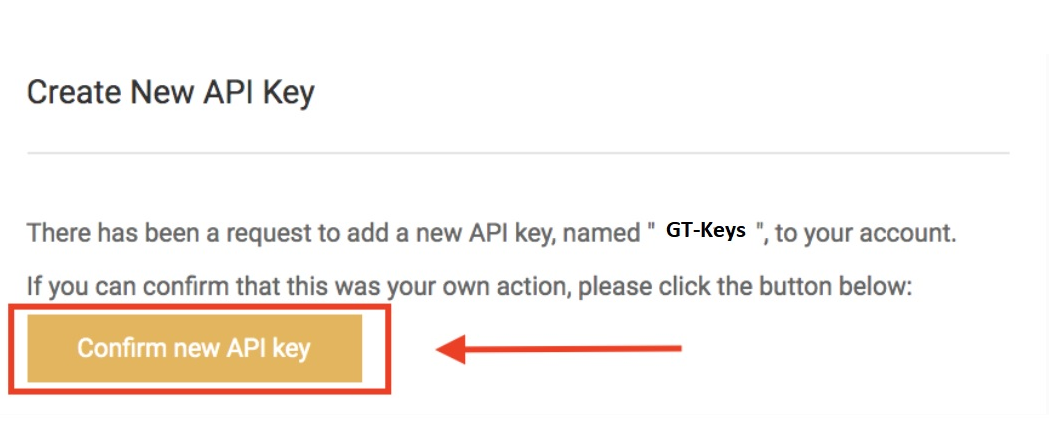
Choose to create System generated HMAC symmetric encryption method API key.
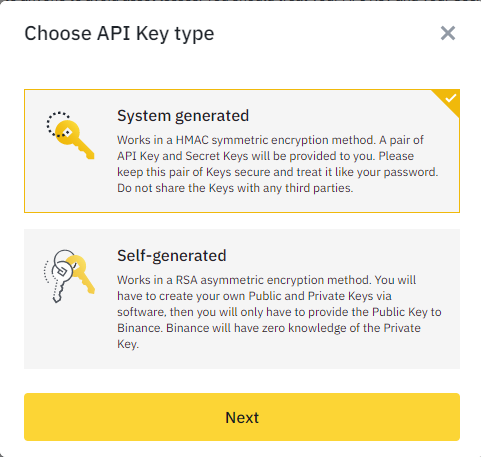
11. A new Binance webpage with API keys settings will be opened.
Please copy your API and Secret keys and save them somewhere.
Note: Secret key is displayed only once at the time of its creation. If you don't save it now - you will not be able to see it again.
12. Enable boxes "Enable Reading", "Enable Future" and "Enable Spot & Margin Trading" and save settings.
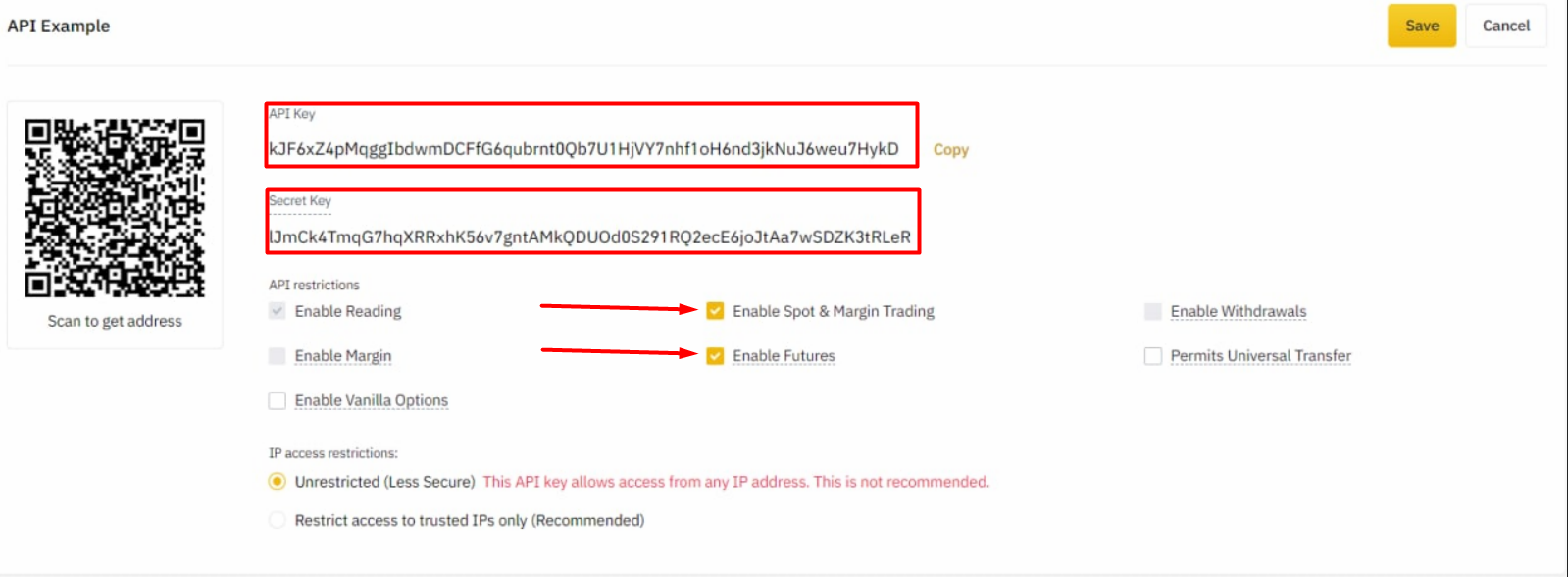
13. Now copy your API and Secret keys and switch to your GT App browser tab.

15. Enter your API and secret API keys on the "Step 1. Exchange" page.
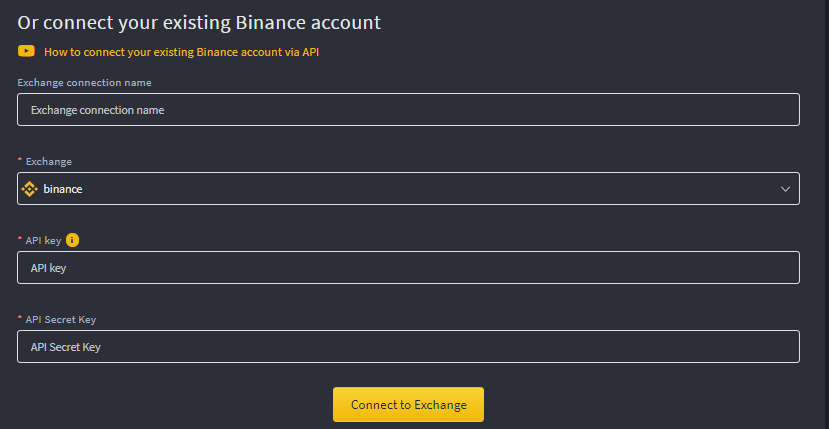
16. Click the "Connect to exchange" button.
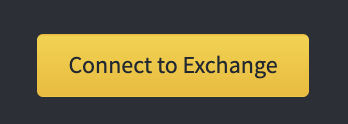
17. Congratulations! Now your GT App and your Binance accounts are connected. You are ready to set up and launch your first strategy!
At the "Step 1. Exchange" page you can update/delete your exchange connection and check your Spot and Futures Binance balances.
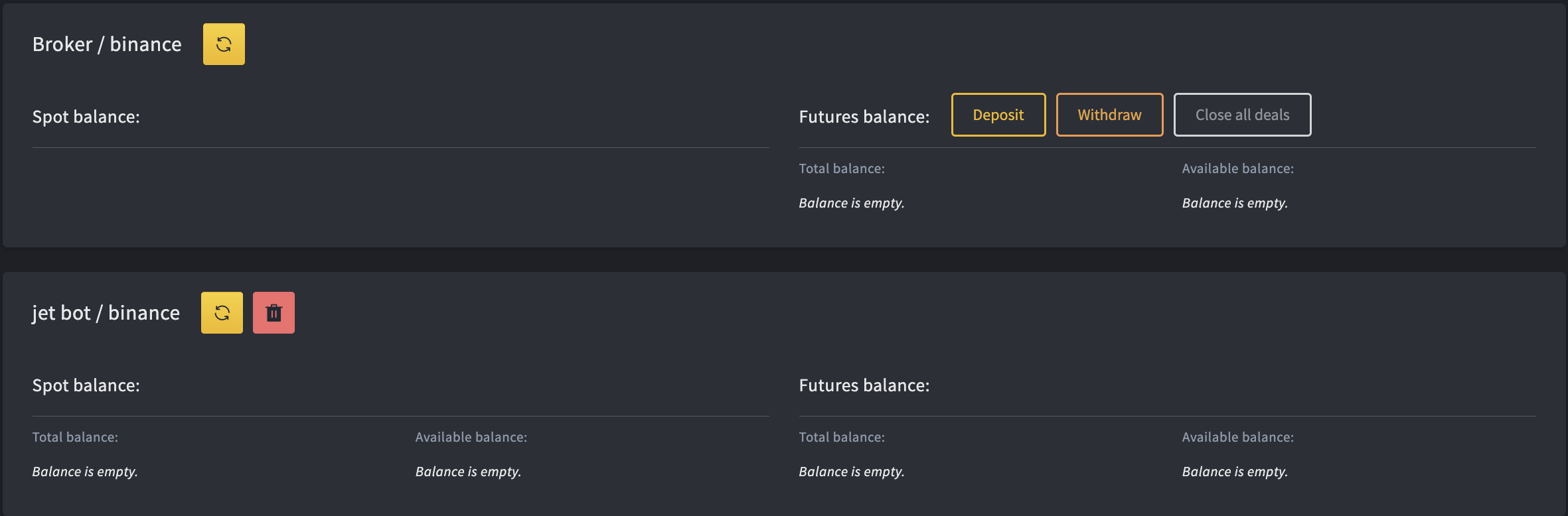
Next: How to launch the Futures strategy for Binance Futures trading
Spot and Futures balances on Binance
On the Binance exchange, you have separate balances:
- a balance for Spot trading
- a balance for Futures trading
If you want to launch a spot strategy, please make sure that you have sufficient balance on your Spot wallet.
If you want to launch a futures strategy, please make sure that you have sufficient balance on your Futures wallet.
How to transfer funds from Spot balance wallet to Futures balance wallet on Binance?
1. Now go to Binance futures exchange.
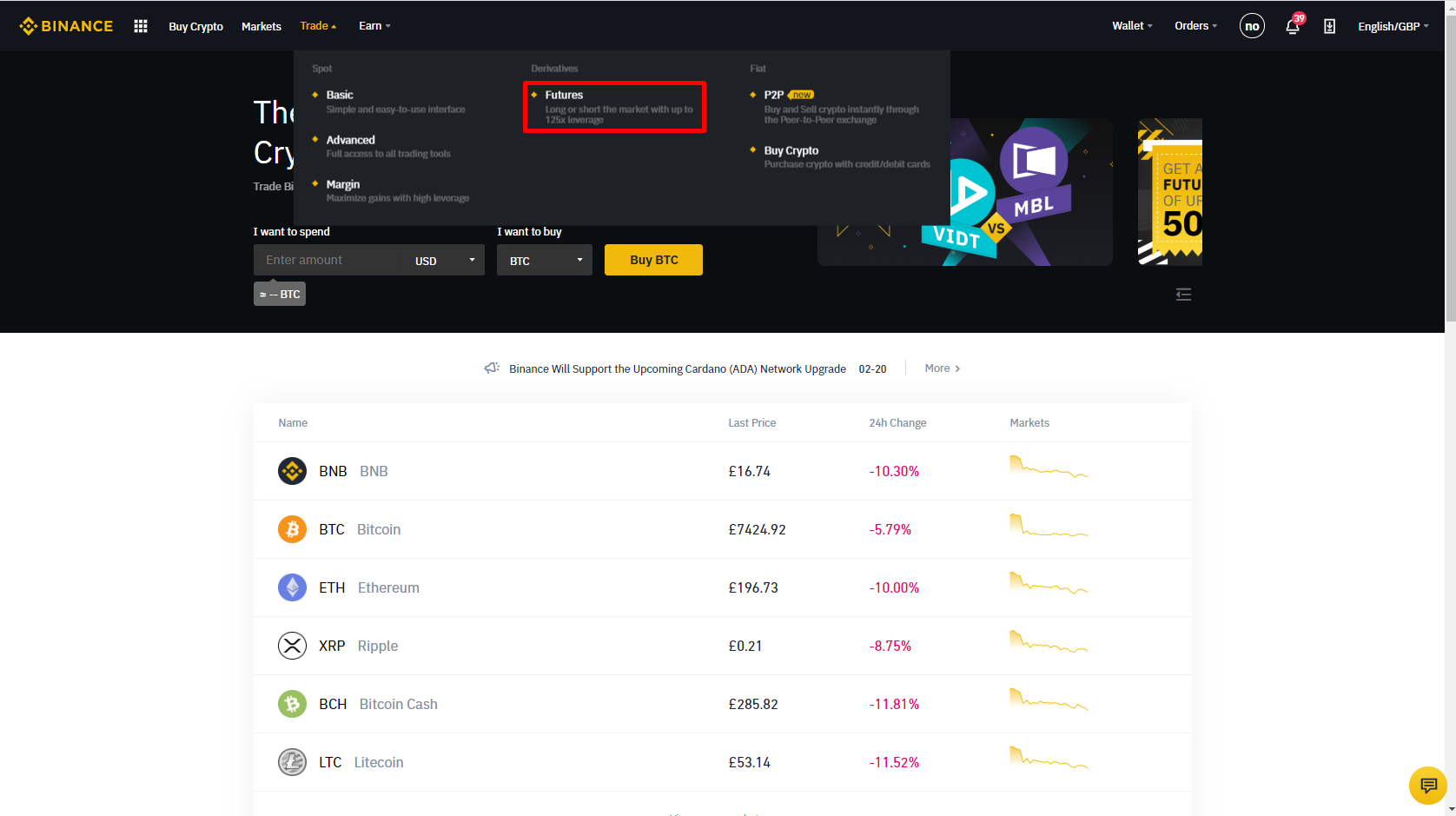
2. Click on the transfer button.
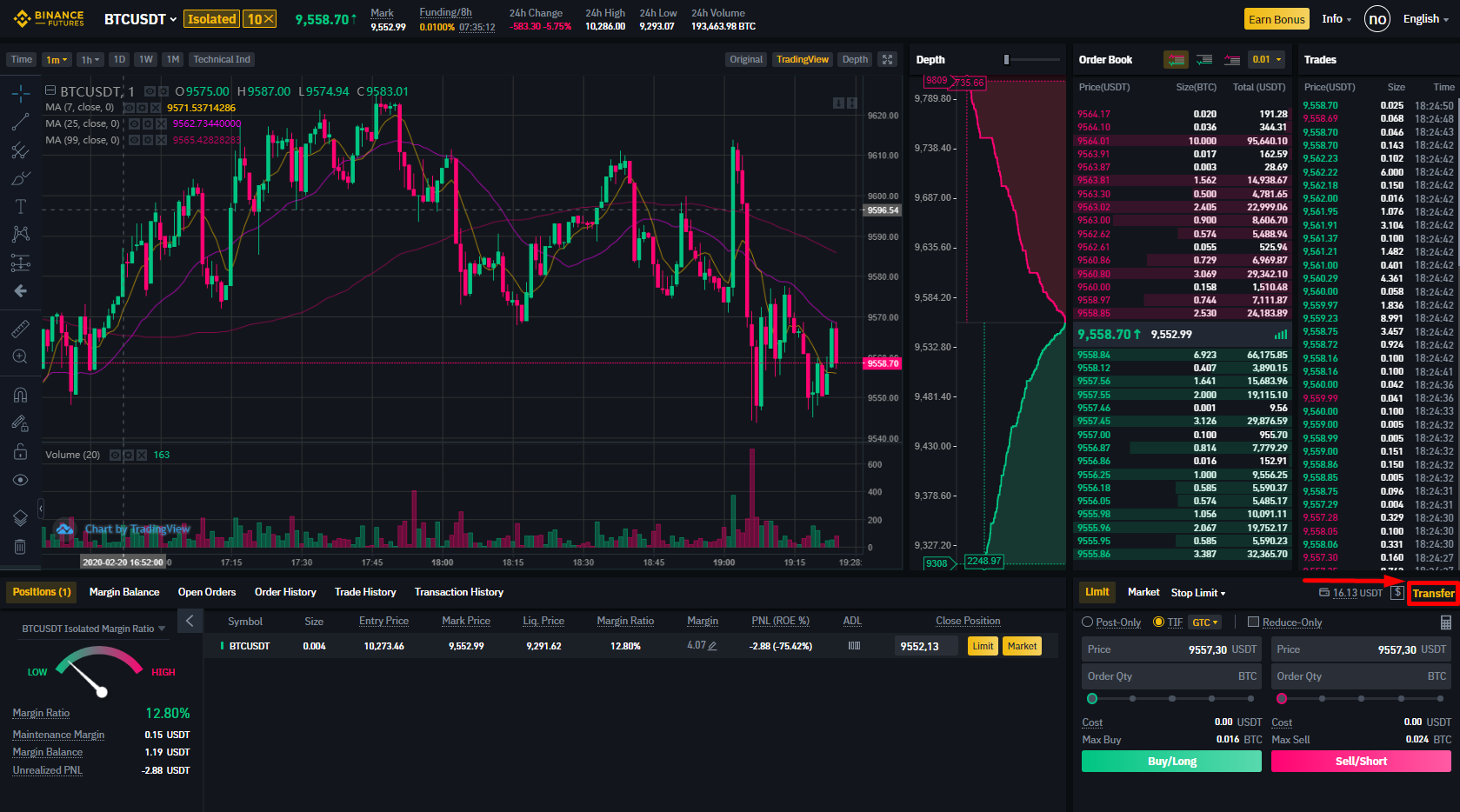
3. Choose the amount you wish to transfer and click confirm transfer.
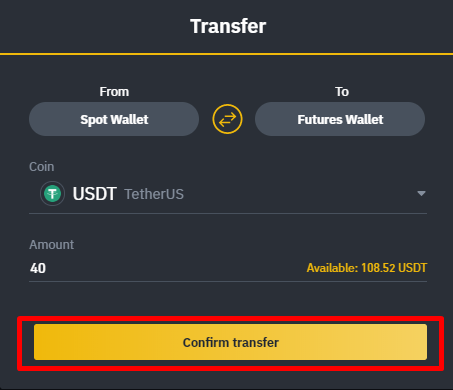
Support
If you have any questions or need any help/assistance in setting up your first strategies - please contact our VIP manager in Telegram at @GT_App_CSbot.
We also invite you to join our Telegram community chat. In this chat, we discuss market trends and share relevant trading strategies 24/7.
Next: How to launch the Futures strategy for Binance Futures trading