In this article, you’ll find a solution to a list of the most commonly encountered errors when working with GT App. This list will be updated as more user requests come in. Let’s split the article up into the component questions:
- My Custom Strategy doesn't start a trade;
- The Copy-Strategy does not start a deal;
- The Error ”Order amount is too low”;
- The Error “API keys are invalid”;
- Problems when connecting Telegram;
- Not all notifications arrive to Telegram;
- Problems with Coin Payments;
- Problems when withdrawing money from the broker account.
My strategy doesn't start trades, why?
This could be because the exchange can’t establish a connection, because the balance isn’t high enough, or because the strategy isn’t running.
The first point we recommend is to check if you connected the Exchange to the strategy and clicked the “Launch strategy” button. Most likely you did, but it's worth checking just in case.
The second step is to make sure that the balance of the strategy is topped up. Remember that for a futures strategy, it is important to hold USDT (for a custom strategy, this is an equivalent of at least $250; for a copy strategy, take a look at the amount indicated in the strategy description card). For a spot strategy, you need both coins on your balance. With the Short strategy on the balance, the coin on the left (for example, X / USDT) must be in the equivalent of $ 250 for a custom strategy, or the minimum required balance from the Copy-Strategy card. Also, don’t forget that you need to hold USDT (around $5-10) to pay exchange commissions at the time of closing transactions.
If the problem still persists, you can always contact our support team for help.
My Copy-Strategy refuses to start a deal – why?
Make sure you complete all the steps as described in the previous paragraph.
If everything is done correctly, then there is only one potential reason left – at the time of your Copy-Strategy activation, the Top-trader's strategy was in a deal. You need to wait for the current deal of the Top-trader to end. Your strategy will join in on his or her next position. Therefore, in this case, you just need to wait a bit.
The strategy shows the error “Order amount is too low” – what does it mean?
Binance requires that the minimum required trade volume for most coins should be over $11. Therefore, you should ensure that your starting order size is equal to or greater than the equivalent of $12.
The strategy shows the error “API keys are invalid”, what does it mean?
You’ll only see such a message in cases where existing API keys have become invalid. There are two reasons for such an error: you have the permission settings set incorrectly or Binance decided that it was time to update your keys for greater security (we’d like to clarify that this error occurs for absolutely every user who connects their personal Binance account to third-party services).
But don't worry, it's pretty easy to fix.
First, make sure your permission settings look exactly like those in the image. If not, then make changes in the appropriate checkboxes.
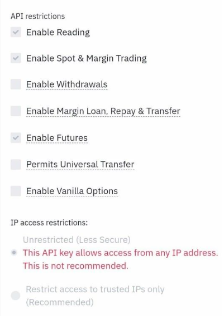
Then, you just need to delete the current API keys from GT App and create new ones. If you need help with this, use our ready-made instructions.
I can't connect Telegram to my account, why?
If you see this error, then your current Telegram account has already been previously connected to another GT App account. All that needs to be done to fix this problem is to go to your old account and disable the Telegram bot in it.
You can do this in the Step 3.Telegram menu section using the “Deactivate Telegram bot” button.
If you are having difficulty accessing your old account or disabling the Telegram bot, please contact our support team .
I don't receive notifications via the Telegram bot, why?
We have changed the rules for delivering notifications to the Telegram bot. By default, each user now receives notifications about the start / completion of an order, profit sizes and errors. We did this only with you in mind, so as to not clutter up your feed.
If you want to control all the intermediate steps of your trading strategy and be more informed, just activate the notification settings slider on the Step 3.Telegram page. Once that’s done, you’ll be able to receive all notifications.
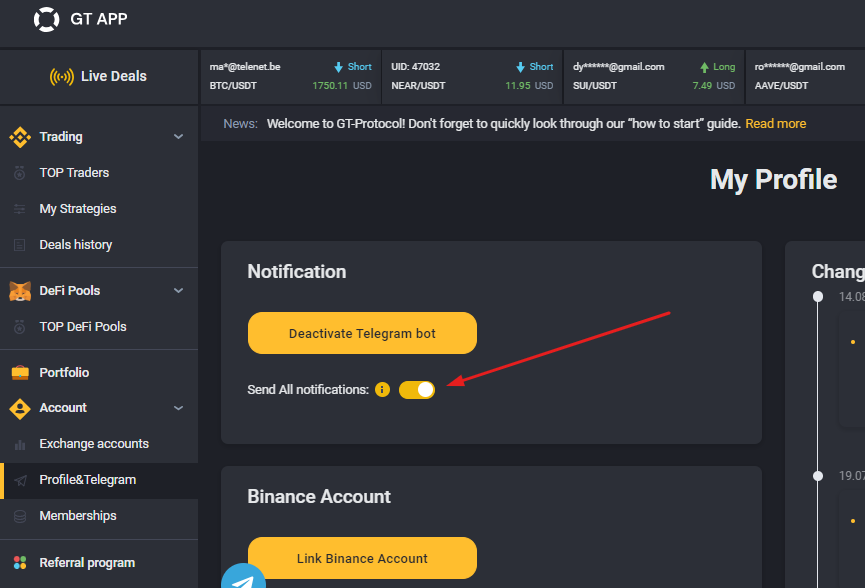
If you change your mind, you can deactivate it at any time.
I paid for the membership through CoinPayments, but it's still not active. Why?
If the payment was correctly processed, your membership should have been activated automatically. If the latter didn’t happen, then a mistake occurred.
So far, there are only two things that can go wrong here.
Firstly, you may have paid the membership fee without paying the payment gateway fee. In such cases, the payment won’t be automatically credited.
To fix this issue, contact GT App support and follow their advice.
The second mistake is that you paid with the wrong token or network. In this case, the transfer will not be delivered to the GT App. You can solve this problem by contacting the CoinPayments support chat and providing some information about your transfer. They will help you process the refund.
In general, there should be a hint that indicates a successful payment. This will come in the form of a confirmation email. If you didn't receive it within 30 minutes of payment, it's likely that a mistake was made.
I requested a withdrawal from my brokerage balance, but the money was not credited to my wallet, why?
Withdrawal from a brokerage account takes up to 24 hours (most often, it happens much faster).
But in this case, we need to understand what withdrawal amount we’re talking about.
The first case refers to withdrawals amounting to between $1 and $999. If this is you, then just wait. As noted above, within 24 hours, the money will be deposited to the specified wallet.
The second case refers to daily withdrawals of $1,000 or more. In this situation, we’ll require your personal confirmation as an additional security measure. To do this, immediately after the withdrawal request, write a message to our support team with a text similar to “Hello. I confirm the request for the withdrawal of the amount $XXXX.” From this moment, you can be sure the money will be transferred within 24 hours.
This step is for security purposes only.