Dear users,
As you know TradingView is an internationally recognized platform that provides many services for retail traders . If you want to understand how to read the Economic Calendar , and Stock Screener, and set alerts on your strategy, we recommend you to refer directly to the platform.
We have added a new feature to the list of trading signals in our strategies - from today, it is possible to set up entry into a trade based on your favorite TradingView indicator. This allows you to customize your algo-trading and significantly expand the range of trading tools in your strategies. TradingView offers several hundred ready-made indicators and the ability to create your own unique indicator.
Now let's see how to create such a strategy on GT App. It's a fairly simple process:
- Create a new strategy, choose a pair, and connect to the exchange.
- Choose "TradingView" from the list of trading signals.
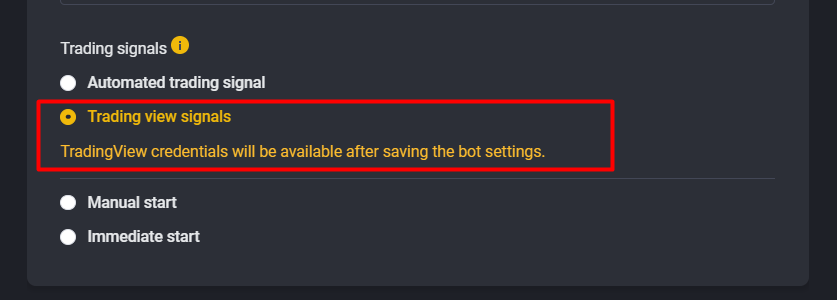
- Then make all the necessary settings for your strategy and save it.
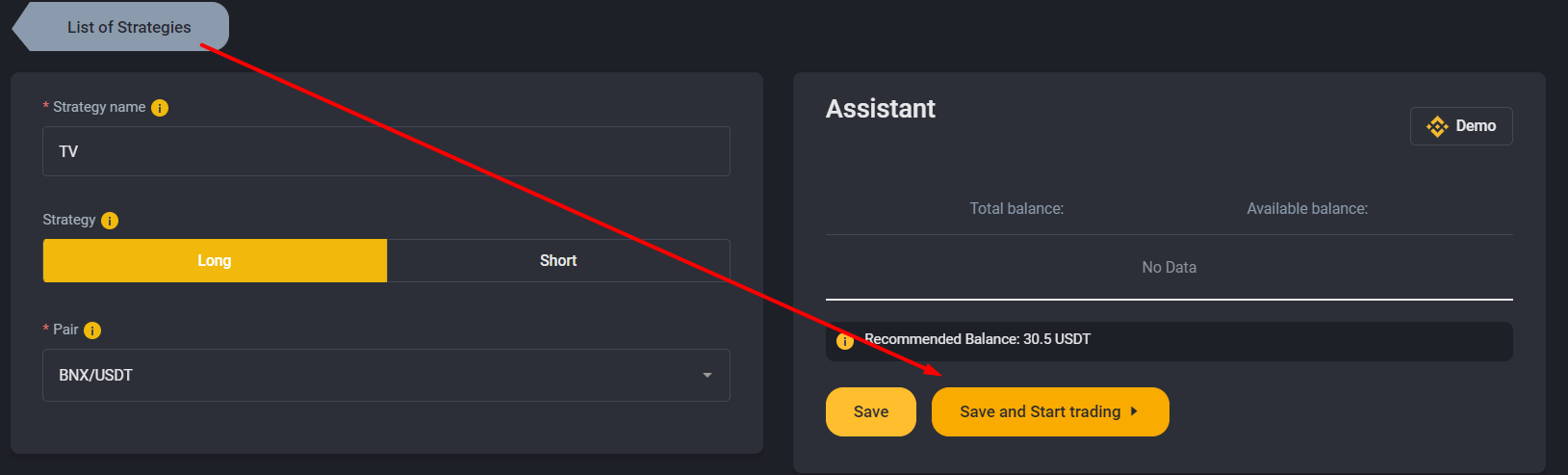
- A pop-up window will appear on your screen, in which you need to copy the URL and Message.
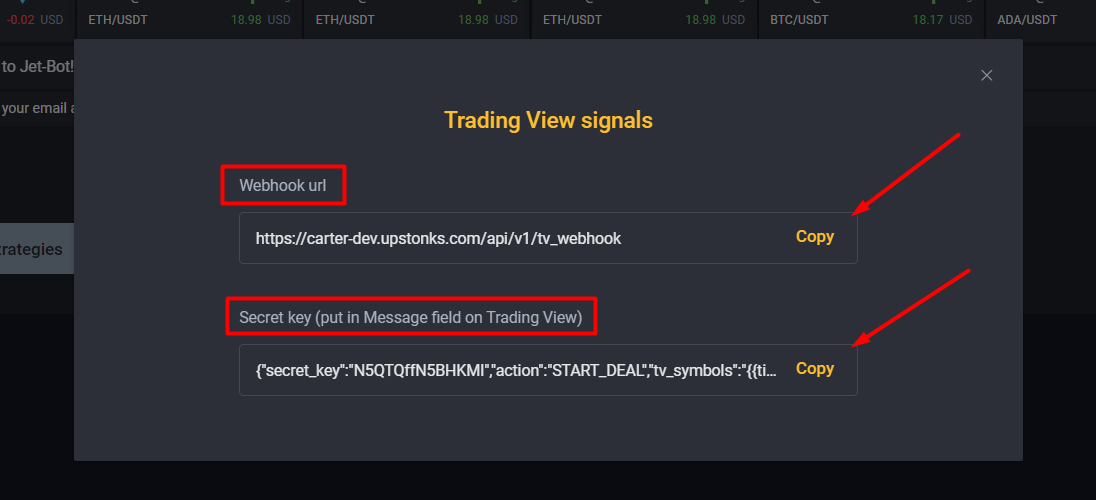
- If you haven't already done so, go to TradingView and create the settings for the indicator itself. Screenshots with tips on how to do this are provided below.
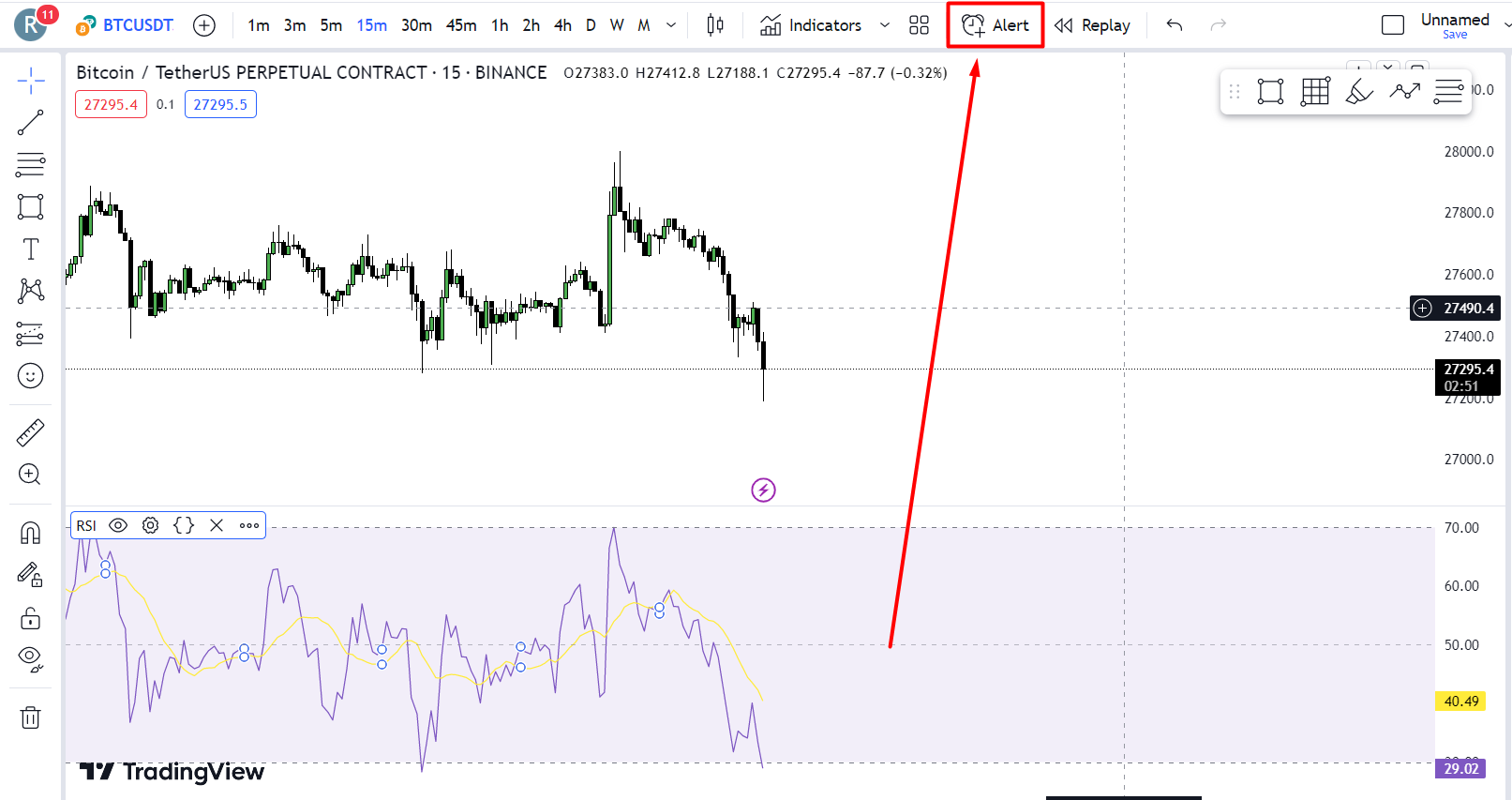
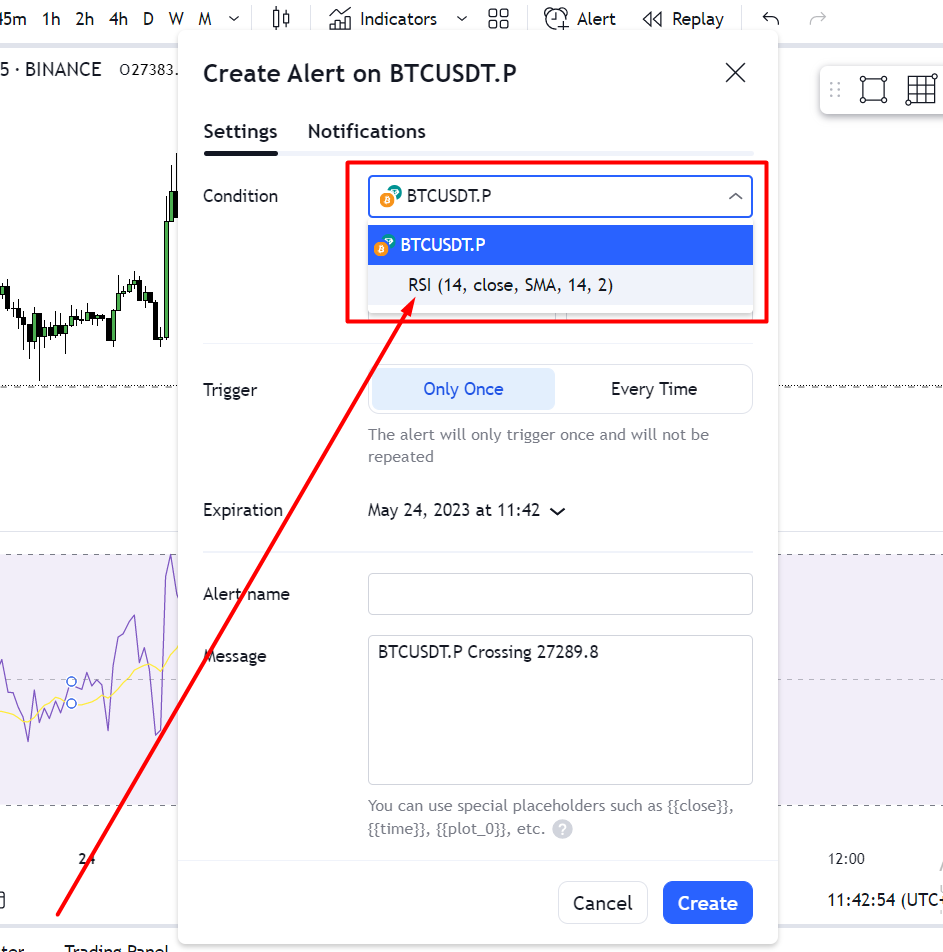

- On the first screen of the indicator enter “Message” and on the second screen “URL”
- Make sure that you have selected the same pair on the TradingView chart and in the GT App strategy settings. If the pairs are different, your strategy will receive an irrelevant entry signal.
NOTE: Please note that setting up a TradingView entry signal is only available to users with any paid subscription. If you have set the indicator to repeat the signal multiple times on TradingView, new signals during an active trade will be ignored.